Tags (Groups)
You can use Tags in BusyContacts to categorize and filter your contacts.
- Tags in BusyContacts map to Groups in Apple Contacts and iCloud.
- Tags in BusyContacts map to Categories in Outlook and Exchange.
- Tags in BusyContacts do NOT map to Groups on Google Contacts. (Note: Tags in BusyContacts appear as Contacts on Google Contacts, which is a side effect of syncing Tags in BusyContacts with Groups in Apple Contacts. For this reason, you may see a higher count of Contacts in Google Contacts, which would be a sum of Contacts + Tags in BusyContacts)
Tag List
The Tag List appears in the left sidebar. You can show or hide it by selecting View > Show/Hide Tag List.
Selecting a tag in the Tag List will filter the view to show only contacts that are assigned to that tag.

You can sort the Tag List by Name or Count, and show or hide the tag counts, in BusyContacts > Preferences > General.
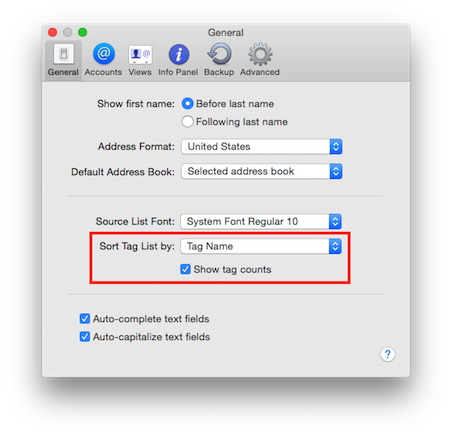
Tag Colors
You can color tags by control-clicking on them in the Tag List and choosing a color from the Color submenu.
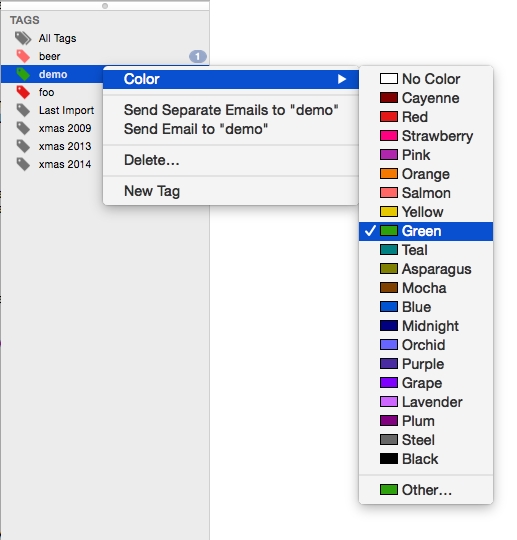
By default, contacts appear in the same color as the Address Book they are stored on. But Tag colors take precedence over Address Book colors. So, if you colorize a Tag, any contacts assigned to that Tag will be displayed in the Tag color rather than the Address Book color.
For example, lets say your iCloud Address Book color is blue, so all of your contacts on iCloud appear in blue. If you create an 'urgent' Tag and color it red, any contacts assigned to the 'urgent' tag to will appear in red instead of blue, because Tag colors take precedence over Address Book colors.
If you add multiple colored Tags to a contact, the color of the first Tag sorted alphabetically will take precedence. So, if you have a 'family' tag colored green and an 'urgent' tag colored red, a contact assigned to both tags will appear in green, because 'family' is sorted before 'urgent' alphabetically.
Note: Tag colors are Mac specific. If you have an iMac and a MacBook Pro both running BusyContacts, the Tag colors you set on your iMac will not sync to your MacBook Pro. The Tags themselves will sync, but the colors of the Tags must be configured separately on each Mac.
Creating and adding Tags to Contacts
You can create tags and assign tags to contacts in the following ways:
- Select File > New Tag (or control-click in the Tag List and choose New Tag). A new tag will appear in the Tag List, which you can then rename and color. Note: If you create a new Tag and do not assign any contacts to it, the Tag will automatically be deleted on the next sync with the server.
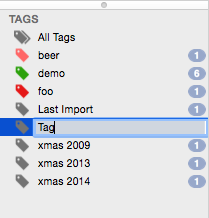
- Select File > New Tag From Selection. A new tag will appear in the Tag List, and the selected contacts will be assigned to it. You may then rename and color the tag.
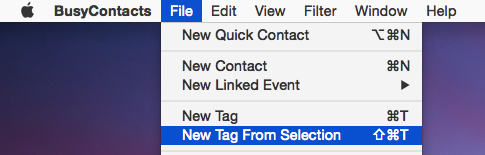
- Add a tag to the selected contact in the Tag field the Info Panel. While typing, an auto-complete menu will appear for matching existing tags. If the tag you enter is unique and does not match any existing tags, a new tag will be created.
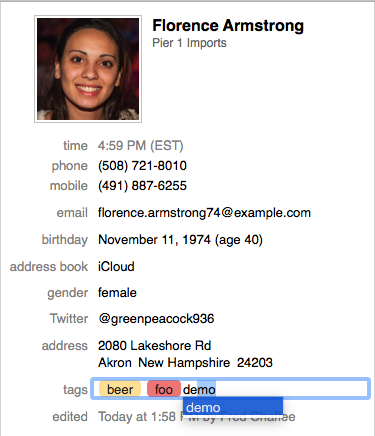
- Drag-n-drop one or more contacts onto a Tag on the Tag List.
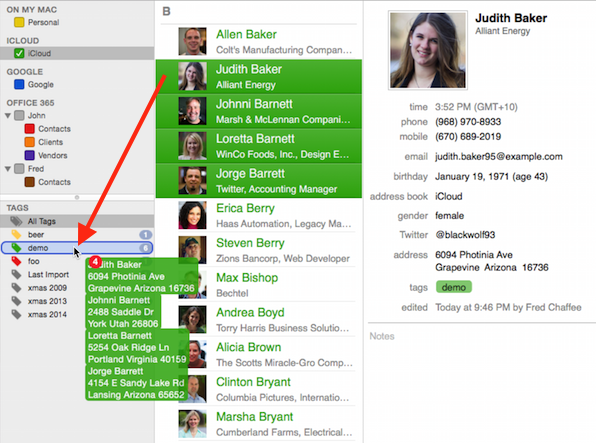
- Control-click on one or more contacts to display the contextual menu, and choose a Tag from the Tags menu.
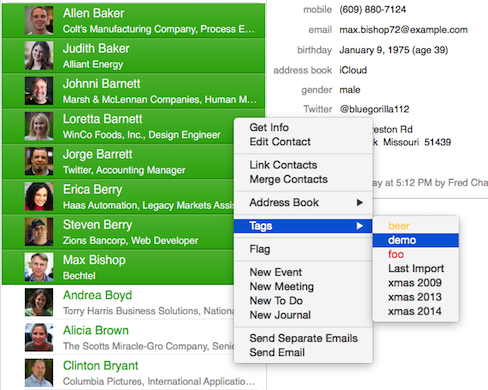
Sending Emails to Tagged Contacts
You can send email to a group of tagged contacts, by control-clicking on the Tag and choosing one of the following options:
- Send Separate Emails — Creates a separate email addressed to each of the tagged contacts.
- Send Blind Email — Creates a single email addressed to all of the tagged contacts as blind carbon copies.
- Send Email — Creates a single email addressed to all of the tagged contacts.
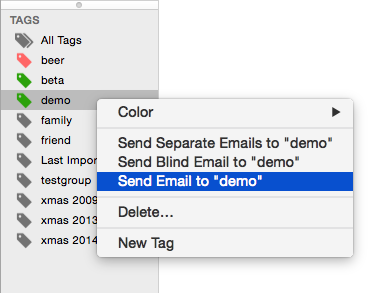
Note: When sending emails, the primary email address for each contact will be used.
Deleting Tags
- You can remove a Tag from an individual contact by clicking on the Tag token in the Info Panel and pressing the Delete key.
- You can delete a Tag from all contacts it is associated with by control-clicking on the Tag in the Tag List and choosing Delete.
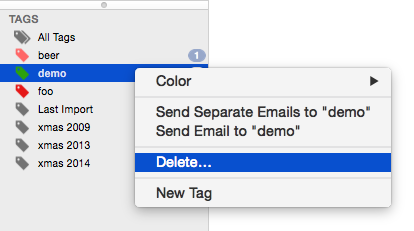
Empty Tags
- If you create a Tag in BusyContacts that does not have any contacts associated with it, the Tag will appear in the Tag List but it will not be synced with Apple Contacts. Only Tags that have contacts associated with them are synced with Apple Contacts.
- If you create a Group in Apple Contacts that does not have any contacts associated with it, the Group will not appear in the BusyContacts Tag List, and the Group will be deleted from Apple Contacts after a sync with BusyContacts.