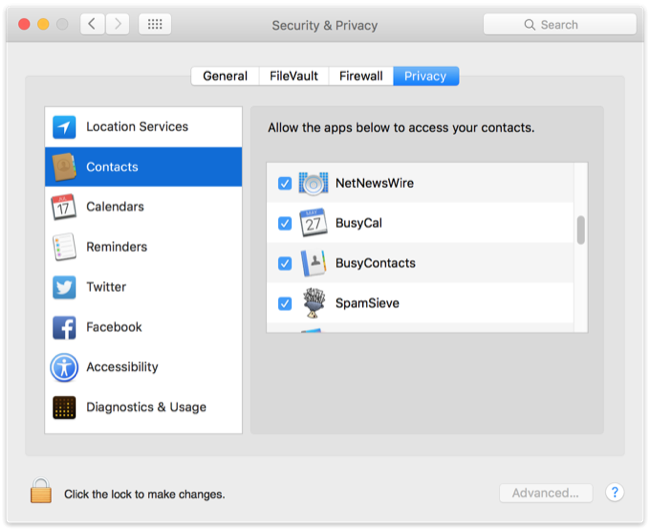Birthdays and Anniversaries
BusyCal can display the birthdays and anniversaries from macOS Contacts (or BusyContacts) in your calendar.
NOTE: Some images in our online documentation may appear outdated as BusyCal continues to evolve over time. However, the core functionality mentioned in the documentation still applies.
Choose BusyCal > Settings > General, and select the “Show Birthdays calendar” and/or “Show Anniversaries calendar” checkboxes.
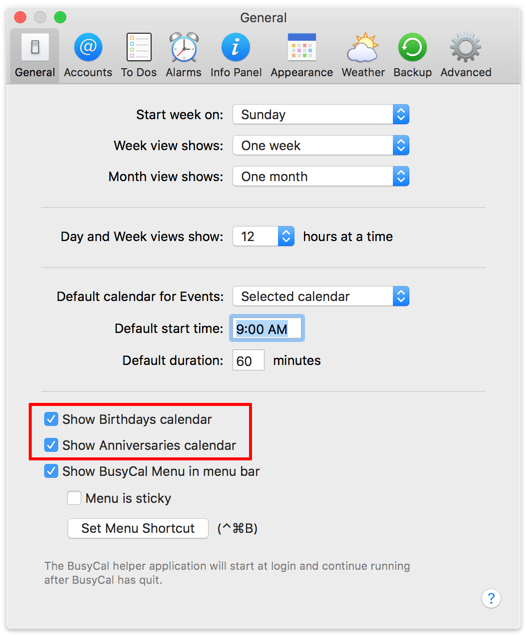
With these calendars enabled, a Birthdays calendar and an Anniversaries calendar appear under the Other heading in the Calendar List, and any contacts with birthdays or anniversaries in their Contacts records are displayed with special icons in the calendar.
In version 2024.3.3, a new setting has been introduced to manage death dates. When you assign a custom date labeled as "Death Date" in Apple Contacts or BusyContacts, you can choose how BusyCal should respond:
Continue Showing Birthdays: This option will always display the person's birthday. If a death date is detected, future birthdays will stop incrementing the person's age.
Stop Showing Birthdays: This option will stop displaying the person's birthday starting from the year of their death.
Show Death Anniversaries: This option will behave similarly to Continue Showing Birthdays, with the addition of displaying a yearly death anniversary event on the date of death.
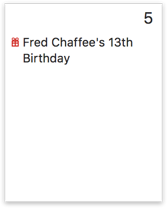
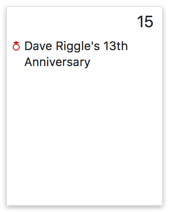
Info Panel
If you view the Info Panel for a Birthday or Anniversary event, you’ll see some additional fields:
- first — if you select First occurrence in the Info Panel Settings you’ll see the actual birth date or anniversary date, followed by the current occurrence.
- alarm — Enables you to add an alarm to the Birthday or Anniversary. Birthday and anniversary alarms are device-specific and do not sync to your other devices. You can set a default alarm for birthdays and anniversaries; see Alarms.
- Contact link — If you’re using BusyContacts, a contact token appears that links to the contact in BusyContacts; double-click it to open the contact in BusyContacts. Otherwise a link appears in the “my URL” field; click that link to open the contact in macOS Contacts.
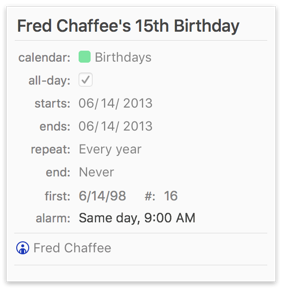
The Birthdays calendar and Anniversaries calendar are read-only and cannot be edited in BusyCal. If you want to change or remove a birthdate or anniversary, you must make the change in Contacts or BusyContacts.
The Birthdays and Anniversaries calendars appear only in BusyCal and do not sync to other services like iCloud and Google; however, the Calendar app on macOS and iOS has a similar option for displaying a Birthdays calendar.
Permission for BusyCal to Access Contacts
BusyCal requires access to the macOS Contacts app for displaying Birthdays and Anniversaries. The first time you open BusyCal you should be presented with a dialog asking if you want to grant BusyCal permission to access your Contacts. If you did not grant BusyCal access to Contacts at that time, you must do so manually, by going to System Settings > Security & Privacy, selecting Contacts in the left sidebar, and then checking BusyCal.