Resetting BusyCal
If an error is displayed when launching BusyCal that the file couldn't be opened because it isn't in the correct format, your BusyCal database may be corrupted. You can solve this by resetting BusyCal.
To reset BusyCal:
- Hold down Option while opening BusyCal.
When the Startup Options dialog appears, select Reset BusyCal and click Continue. Resetting BusyCal disconnects from any cloud-based services, deletes your BusyCal database, and quits.
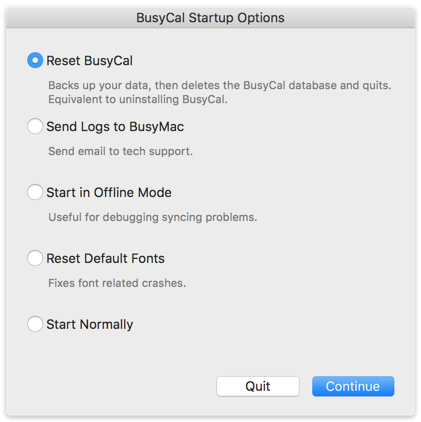
After resetting, reopen BusyCal. If you were syncing with a cloud-based service like iCloud or Google and those services do not automatically reappear, you can reconnect to them by choosing BusyCal > Preferences > Accounts, and re-adding them.
Any calendars that are hosted on iCloud or Google are preserved and reappear in BusyCal once you connect to the server. If you had any local calendars, those must be manually restored from one of BusyCal’s automatic backups.