Time Tracking with BusyCal
BusyCal includes several features that make it easy to track the amount of time you spend on various projects. Using a combination of Tags, Smart Filters and the List View, you can generate a custom view that displays the total amount of time spent on a project for calculating billable hours, etc.
For example, to track the amount of time spent working on the xyz project each month, do the following:
1. Tags
Add a Tag to each of the events related to the xyz project in the Info Panel.
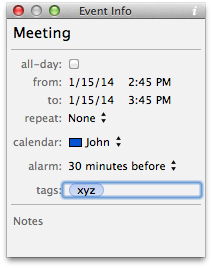
2. List View
Select the List View, choose a Month date range from the popup menu on the top left, then control-click on the column header area and add these columns: Duration, Total Duration, and Tags.
3. Smart Filters
Create a Smart Filter that remembers the current view settings and displays only events that contain the xyz tag.
![]()
Now, whenever you invoke this Smart Filter, it will switch to the List View, display only events that contain the xyz tag, with columns showing the Duration of each event and a running Total Duration for all events.
![]()
Thanks to Sid O'Neill for inspiring this post.