Using BusyCal with iCloud
iCloud is Apple’s free online service, which includes calendar syncing among its many features. BusyCal can connect to iCloud for syncing calendars across your devices and sharing them with others.
Syncing with iCloud
BusyCal can use iCloud to sync calendar data across your devices.
How iCloud Syncing Works
iCloud functions as a CalDAV server that syncs with client apps.
BusyCal (for both iOS and Mac) and the built-in Calendar app on iOS and macOS are CalDAV clients that sync with iCloud.
This means any data you enter into the built-in Calendar app on iOS or macOS will sync to BusyCal through iCloud, and vice versa. As long as you have all client apps configured to sync with the same iCloud account, all your calendar data remain in sync.
Connecting to iCloud
To sync BusyCal with iCloud, do the following:
- Go to Settings > Accounts.
- Tap Add Account.
- Tap the Connect button next to iCloud.
Enter your iCloud Apple ID and password and tap Add.
Note: You must use an app-specific password to sync BusyCal with iCloud.
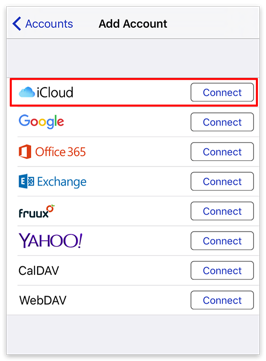
Hosting Calendars on iCloud
iCloud functions as a CalDAV server that hosts your calendars and syncs them with client apps.
BusyCal (for both iOS and Mac) and the built-in Calendar app on iOS and macOS are CalDAV clients that sync with iCloud.
This means any data you create on an iCloud calendar using the built-in Calendar app on iOS or macOS will sync to BusyCal through iCloud, and vice versa. As long as you are hosting all your calendars on iCloud and have all client apps configured to sync with the same iCloud account, all your calendar data will remain in sync.
Calendars Must Be Hosted on iCloud
All calendars you want to sync between your iOS devices, Macs, and other users must be hosted on iCloud. You cannot sync calendars from other sources (Google, Exchange, etc.) to iCloud.
Connecting to iCloud with an App-Specific Password
Apple requires all third-party apps that sync with iCloud (like BusyCal) to use app-specific passwords. An app-specific password is essentially a custom password that is different than your standard iCloud password. Only Apple's apps (Mail, Calendar and Contacts) can use your standard iCloud password. All other apps must use an app-specific password to connect with your iCloud account.
Please read these instructions for setting up an iCloud App-Specific password for BusyCal.
Sharing Calendars with Others through iCloud
iCloud enables you to share calendars with other iCloud users. Once each user has configured BusyCal to sync with their personal iCloud account, you can share calendars with each other through iCloud. When a calendar is shared through iCloud, events can be edited by any user and changes sync between them.
However, you cannot set up a shared calendar within BusyCal for iOS; you must do this in BusyCal for Mac, on the iCloud website, or in the Calendar app on iOS or macOS. For details, see Sharing Calendars with Others through iCloud in the BusyCal for Mac help.
Notifications of Changes to Shared Calendars
When sharing calendars with others, you can choose whether changes to that calendar made by other people appear in your Inbox. To do so, go to Settings > Calendars and tap the “i” icon next to the calendar name. Then turn Notify Of Changes on or off.
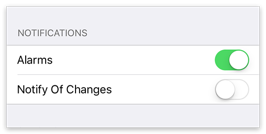
Tap the Inbox (next to the gear icon) to display your notifications.
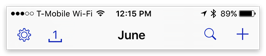
Tap OK to dismiss each message in the Inbox. Or, tap Clear All to dismiss all messages with a single tap.
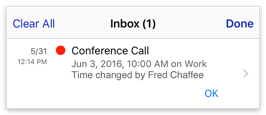
iCloud Limitations
iCloud places certain limits on calendar data.
Quota Limitations
iCloud limits the amount of data you can sync with BusyCal, as follows:
Calendars and Reminders
- Total number of calendars, events, and reminders: 50,000*
- Maximum combined number of calendars and reminder lists you can have: 100*
- Maximum size of all calendar and reminder data (not including attachments): 1GB*
- Maximum number of characters in a reminder title: 1,000*
- Maximum size of a calendar event including attachments: 20MB
- Maximum number of attachments per event: 20
- Maximum number of attendees you can invite to an event: 300
- Maximum number of people with whom you can share a private calendar: 100
*If you have upgraded your iCloud reminders on a device running iOS 13, iPadOS, or macOS Catalina or later, these limits on reminders do not apply. Learn more about the Reminders upgrade process.
For more information, see iCloud: Limits for Contacts, Calendars and Reminders.
Calendar Limitations
BusyCal syncs all its data types (events, to dos, tags, etc.) with iCloud.
If you are syncing BusyCal on multiple devices with the same iCloud account, all these data types should sync seamlessly. However, there are some limitations to be aware of when syncing these data types with other apps (such as Calendar for iOS or macOS) through iCloud:
- Tags applied to events in BusyCal sync with other copies of BusyCal through iCloud, but do not appear in Calendar or other clients.
- To dos in BusyCal sync with the Reminders app on iOS and macOS through iCloud. They do not appear in Calendar for iOS or macOS.