Backup and Restore
BusyContacts automatically backs up your contacts every 24 hours.
By default, BusyContacts saves your last 10 backups in the following directory:
~/Library/Containers/com.busymac.busycontacts/Data/Documents/BusyContacts Backups
You can manually create a backup by choosing File > Create Backup.
Backup
You can increase the frequency, number of backups to keep, and the location for the backup folder in BusyContacts > Settings > Backup.
- Automatically back up — Controls how often backups are created.
- Backups to keep — Controls how many backup archives are kept when deleting old copies.
- Backup location — Controls the location where backups are stored. The default location is the BusyContacts Backups folder in the Documents folder.
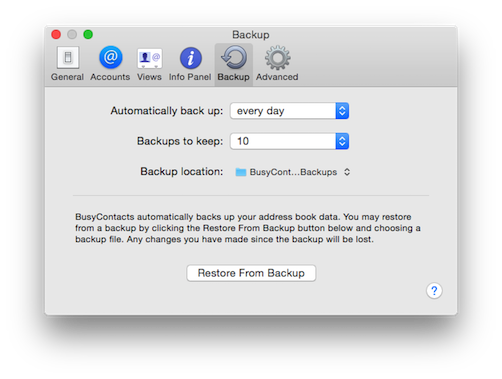
Restore
If you wish to restore your contacts from one of these backups, select File > Restore From Backup (or click Restore From Backup on the Backup pane of the Settings window), then double-click on a backup file to open it. Select the address books you wish to restore and click Restore. The selected address books will be restored from the backup.
Note: You cannot restore read-only address books like Twitter.
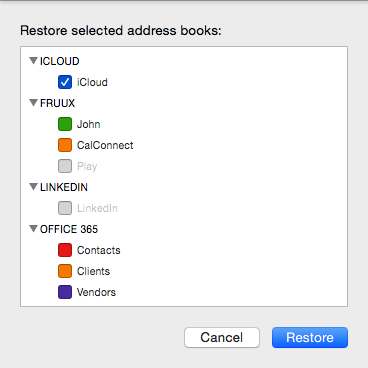
Starting with v1.4.12, you can click on the Restore as a "On My Mac" address book only checkbox on the dialog presented to restore it as a Local address book. This allows you to then drag and drop individual contacts you would like to restore from the restored address book back to the account you wish to restore these to.
Note: When this option is not checked, all of the existing contacts on the address book you are restoring will be replaced with the contents of the backup. Therefore, if you are restoring from a backup that was created yesterday, any contacts created or edited today will be lost.
Recover deleted contacts. Recover deleted address book. Recover lost data. Lost data recovery. Restoring lost contact. Restoring lost address entries. Restore deleted contact list.