Reset BusyContacts
If an error is displayed when launching BusyContacts that the file couldn't be opened because it isn't in the correct format, your BusyContacts database may be corrupted. You can solve this by resetting BusyContacts.
To reset BusyContacts, hold down the option-key while launching BusyContacts. When the startup options dialog appears, select Reset BusyContacts and click Continue. Resetting BusyContacts will disconnect from any cloud-based services, delete your BusyContacts database, and quit.
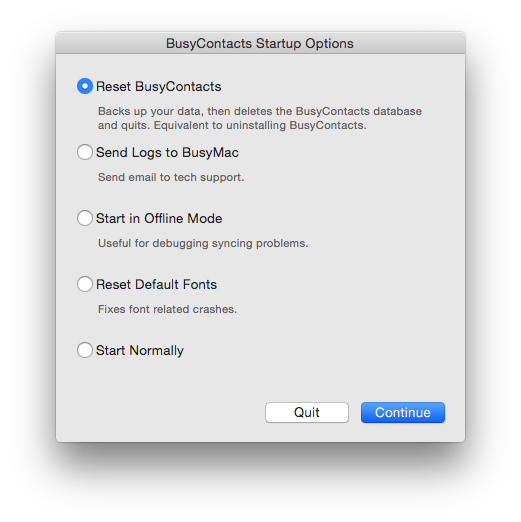
After resetting, relaunch BusyContacts. If you were syncing with a cloud-based service like iCloud or Google, and those services do not automatically re-appear, you can reconnect to them by selecting BusyContacts > Preferences > Accounts, and re-adding them.
Any address books that are hosted on iCloud, Google or Exchange will be preserved and re-appear in BusyContacts once you connect to the server. If you had any local address books, those will have to be manually restored from one of the BusyContacts automatic backups.