Printing Envelopes and Mailing Labels
You may print Envelopes and Mailing Labels by selecting Print from the File menu.
In the Print dialog you can choose whether you wish to print Envelopes or Mailing Labels from the Style menu.

By default, all records that are currently being displayed in BusyContacts will be printed. You may limit the output to only the selected records by checking "Print selected records".

Note: Only records with a valid mailing address will be printed.
Mailing Labels
When printing mailing labels, the following options are available.
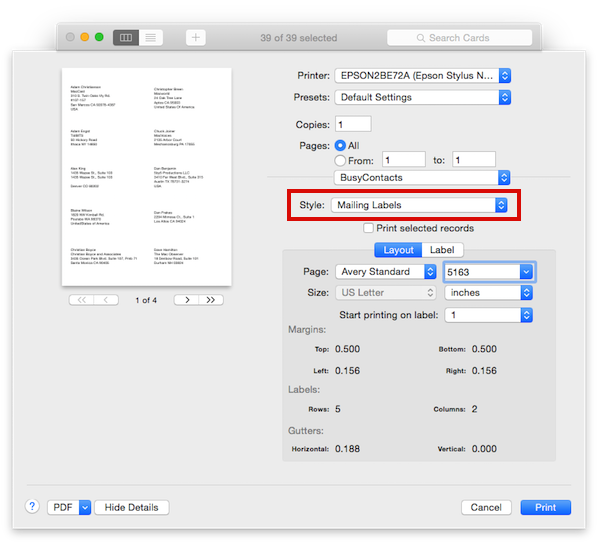
Mailing Labels — Layout tab

- Page: Displays a list of label sizes grouped by Avery A4, Avery Standard, DYMO, and Custom.
- Size: Displays the sheet size and unit of measurement.
- Start printing label on: Allows you to select the starting position when printing onto a partially used sheet of labels.
- Dimensions: Displays the margins, labels and gutters for the selected page type. These settings are only editable if you have selected Custom from the Page menu.
Mailing Labels — Label tab
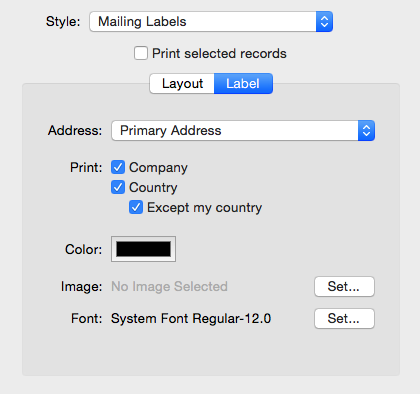
- Address: The recipient address you wish to print (Primary, Home or Work).
- Company: Check to print the recipient's company name.
- Country: Check to print the recipient's country.
- Except my country: Check to exclude the recipient's country if it matches the sender's country.
- Color: Click the color picker to choose the text color for the mailing address.
- Image: Click Set to choose an image to print next to the mailing address.
- Font: Click Set to choose a font face for the mailing address.
Envelopes
When printing envelopes, the following options are available.
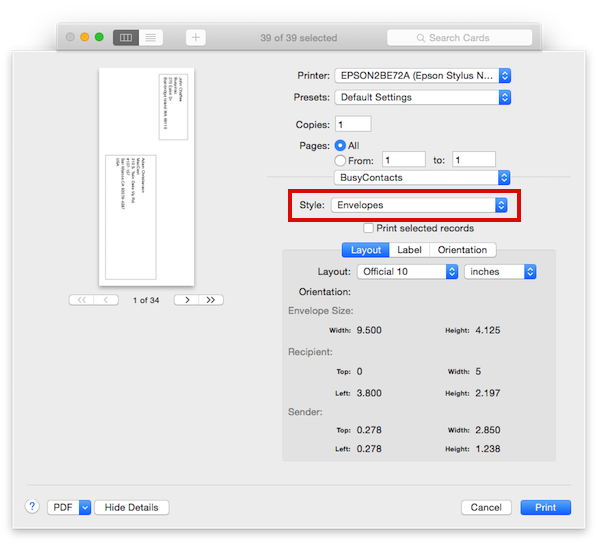
Envelopes — Layout tab
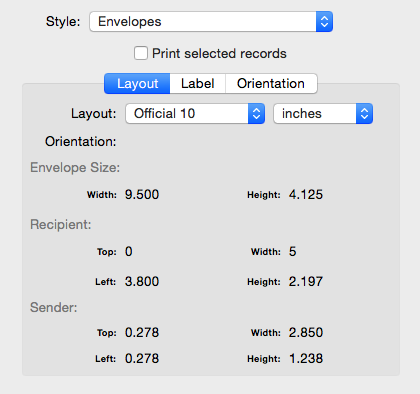
- Layout: Displays a list of envelope sizes grouped by International, North American, Japanese and Custom.
- Dimensions: Displays the Envelope Size, and the dimensions of the Recipient and Sender print areas. These settings are only editable if you have selected Custom from the Layout menu.
Envelopes — Label tab
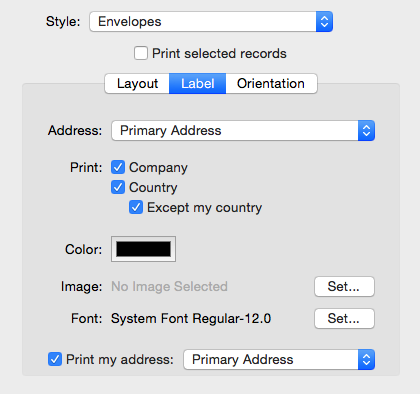
- Address: The recipient address you wish to print (Primary, Home or Work).
- Company: Check to print the recipient's company name.
- Country: Check to print the recipient's country.
- Except my country: Check to exclude the recipient's country if it matches the sender's country.
- Color: Click the color picker to choose the text color for the mailing address.
- Image: Click Set to choose an image to print next to the mailing address.
- Font: Click Set to choose a font face for the mailing address.
- Print my address: Check to print the sender's return address, and choose the sender's address type (Primary, Home or Work) .
Envelopes — Orientation tab
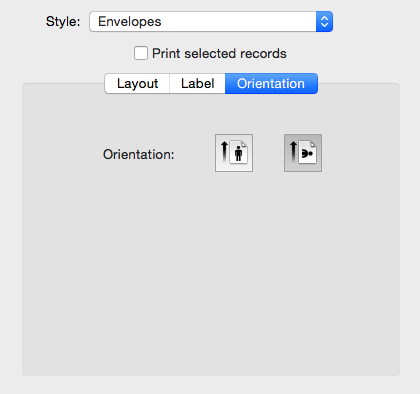
- Orientation: Select the orientation of the Envelope (Portrait or Landscape).