Using BusyContacts with iCloud
iCloud is Apple’s free online service, which includes contact syncing among its many features. BusyContacts can connect to iCloud for syncing contacts across your devices.
Syncing with iCloud
BusyContacts can use iCloud to sync contact data across your devices.
To sync BusyContacts with iCloud, do the following:
- Choose BusyContacts > Preferences > Accounts.
- Click the + (plus) icon to add a new account.
- Choose iCloud from the Server Type pop-up menu, enter your Apple ID and password, and click OK.
Note: You must use an app-specific password to sync BusyContacts with iCloud.
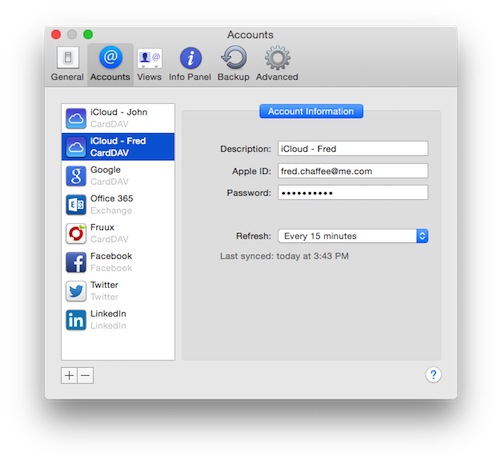
Connecting to iCloud wth an App-Specific Password
Apple requires all third-party apps that sync with iCloud (like BusyContacts) to use app-specific passwords. An app-specific password is essentially a custom password that is different than your standard iCloud password. Only Apple's apps (Mail, Calendar and Contacts) can use your standard iCloud password. All other apps must use an app-specific password to connect with your iCloud account.
Please read these instructions for setting up an iCloud App-Specific password for BusyContacts.
iCloud Limitations
iCloud limits the amount of contact data you can sync, as follows:
- Total number of contact cards: 50,000
- Maximum size of a contact card: 256KB
- Maximum size of a contact photo: 224KB
- Maximum size of a contact group: 256KB
- Maximum size of all contact cards:
- Card text: 48MB
- Card photos: 200MB
- Supported file types for a contact photo: JPEG, BMP, PNG, GIF
- vCard import limits:
- Total number of vCards: 50,000
- Maximum size of a vCard: 256KB (photo + text)
- Maximum photo size for a vCard: 224KB
For more information, see iCloud: Limits for contact, address books and Reminders.