Combine Identical Events
Identical events syncing from multiple calendars can be combined to display the first, most appropriate event.
Support for Combining Identical Events was added to version 2023.1.1.
Duplicate, identical events can be an inconvenient reality, especially when you may have overlapping subscriptions such as two different, but similar, holiday calendars. Both holiday calendars may contain the same event, such as "New Year's Day" showing up twice on the calendar.
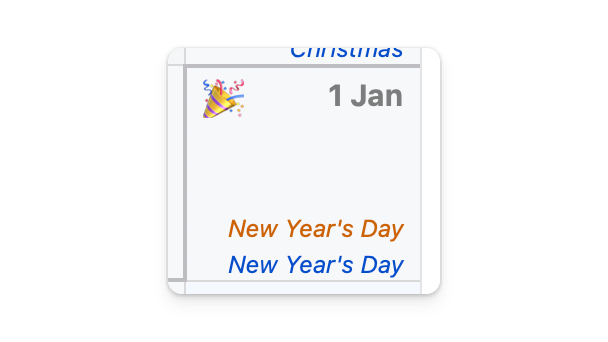
When you enable the option under View menu > Combine Identical Events, BusyCal will display a single event. You will also receive a single alarm, in case both events contained alarms.
Depending on the sorting order of the calendar in the left panel, BusyCal will show the most appropriate version. For instance, if you have 3 identical events where the first is on a calendar you have write access to, while the other two are read-only, the first will be displayed while the other two will hide. Conversely, a read-only meeting invite will be preferred over a duplicate you may have created on a privately owned family calendar.
Combined events do not behave or appear differently. This is deliberate. Given BusyCal gives its user the freedom to customize its appearance, fonts, text colors and more, introducing additional visual indicators or colors would defeat the purpose of decluttering your calendar.
Identical Events
Two events are considered identical if:
- Both are Events (i.e. this does not apply to tasks, journal entries or graphics)
- Titles are the same
- Start and end times are the same
- Stored on different calendars
The only exception are Birthday and Anniversary events. BusyCal will combine all identical birthdays, even if they belong to the same calendar.
Any time an event gets modified or deleted, the view automatically refreshes to re-evaluate the above criteria.
Note that identical events can have different notes, locations, tags or alarms. They'd still be considered identical as long as the above listed criteria is met. This way you can modify one of the two combined events using the Info Panel and tag them differently, if you wish.
Accessing Combine Events
You may access hidden, combined events directly from the Info Panel
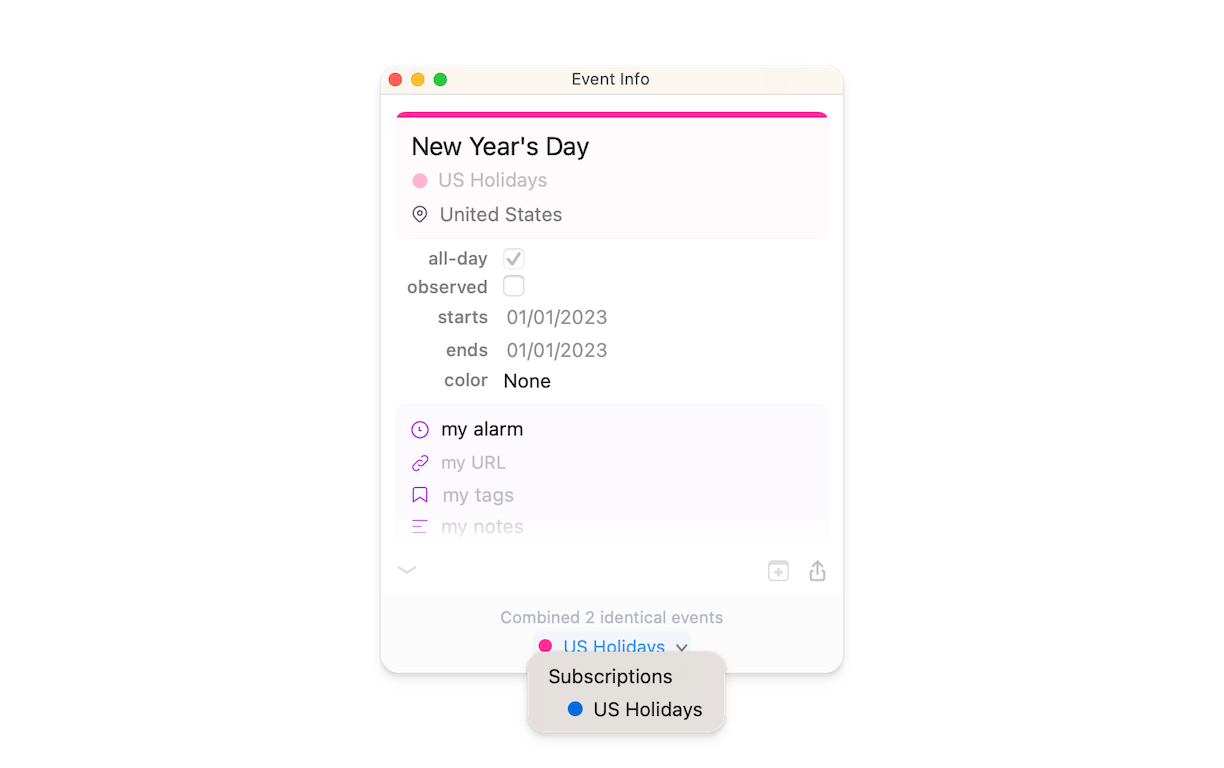
Click on the calendar picker displayed at the bottom to switch to a different copy.
merge, combine, combining, single event, declutter, show one event, multiple events, duplicate events, duplicated event