Contacts
You can drag contacts from BusyContacts or the OS X Contacts app into BusyCal to attach contacts to events or tasks. You can also drag a contact into BusyCal to create a meeting with that person, or to create a new task linked to that person.
The behavior varies depending on whether you’re dragging from Contacts or BusyContacts.
Creating a Meeting with a Contact from the Contacts App
Drag a contact from Contacts into the calendar to create a new meeting on that date with that contact.
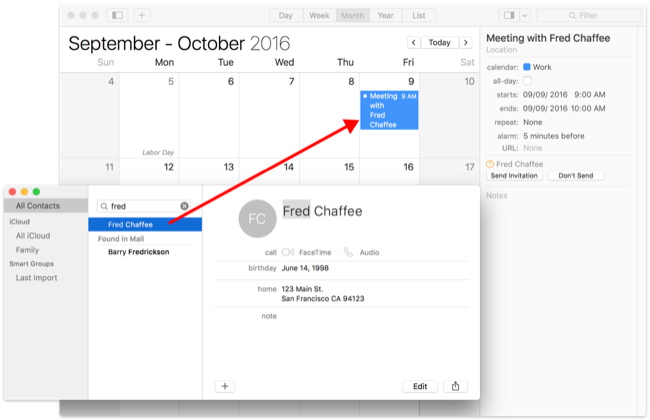
The resulting meeting has the person’s name in the Attendees field as an attendee, and a Send Invitation button (as shown in the image above).
Creating a Task with a Linked Contact from Contacts
Drag a contact from Contacts into the Task List to create a new task that is linked to that contact. The contact’s name appears in the Title field, but you can type over it to change the title. A link to the contact in Contacts also appears in the “my URL” field.
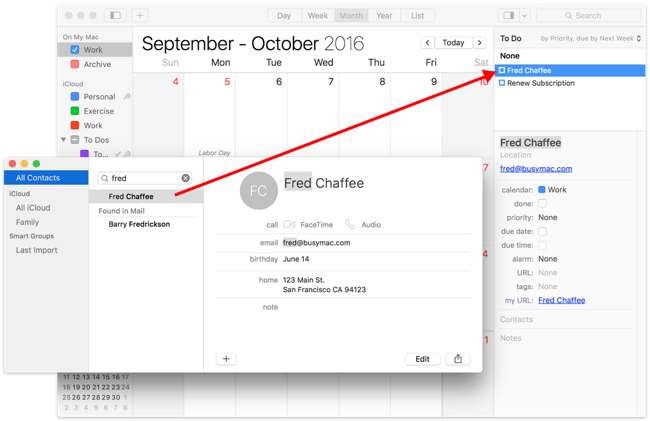
To create a dated task linked to a person in Contacts, start dragging the contact as above, but hold down Command while dropping it onto a date. The task’s due date is set to that date.
Creating an Event Linked to a Contact from BusyContacts
Drag a contact from BusyContacts into the calendar to create a new event linked to that contact.
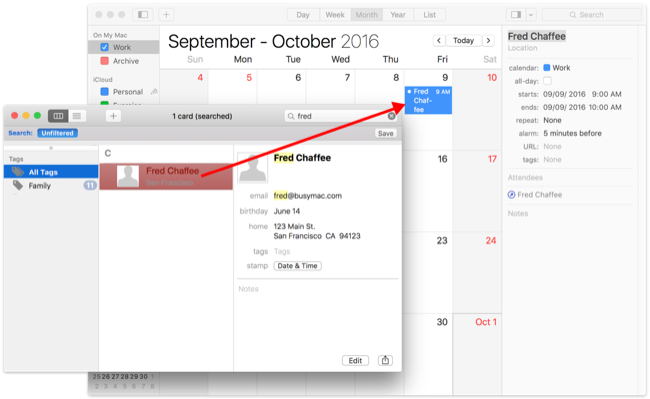
The resulting event has a link to that person’s record in BusyCal in the Contacts field, but does not add the person as an invited attendee. To create a meeting with the person instead of a regular event, start dragging the contact as above, but hold down Option while dropping it onto a date. The event then lists the person as an attendee, with a Send Invitation button
Creating a Task with a Linked Contact from BusyContacts
Drag a contact from BusyContacts into the Task List to create a new task that is linked to that contact. The contact’s name appears in the Title field, but you can type over it to change the title. A link to the contact in BusyContacts also appears in the Contacts field.
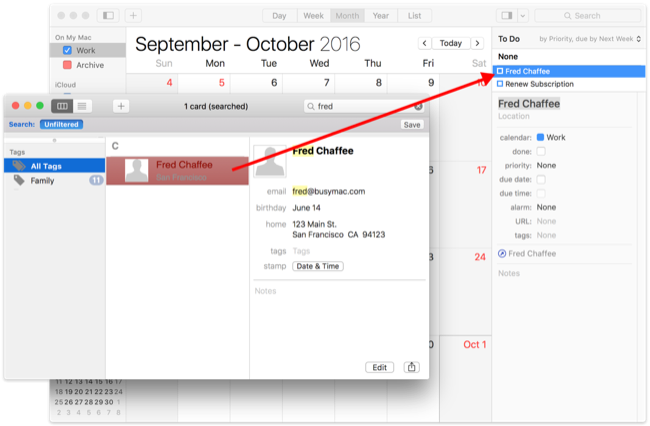
To create a dated task linked to a person in BusyContacts, start dragging the contact as above, but hold down Command while dropping it onto a date. The task’s due date is set to that date.
Adding Contact Info from BusyContacts to an Event or Task
In addition to linking a contact to an event or task, you can drag a contact from BusyContacts (though not from the OS X Contacts app) to insert the contact’s information into the Notes or Location field.
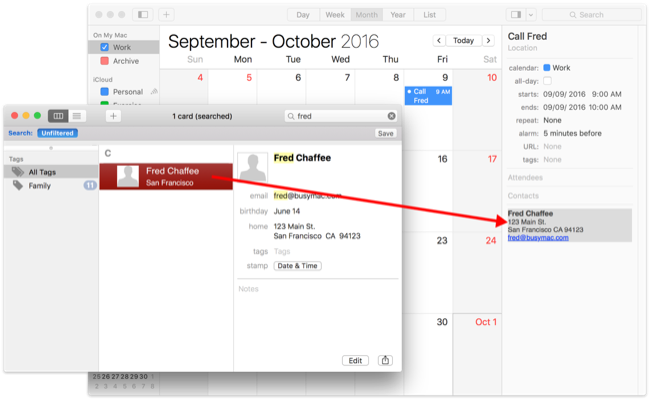
Your options are as follows:
- To add a contact’s info to the Notes field of an existing event, drag the contact to the Notes field.
- To add a contact’s address to the Location field of an existing event, drag the contact to the Location field.
Adding a Link to a Contact in the URL Field
You can use AppleScript plus BusyCal’s URL handler to create new events and tasks that link to the Contact in the URL field.
Creating Links to Files, Mail Messages, and URLs
In addition to contacts, you can drag files, Mail messages, Safari URLs, and other items to an event’s Info Panel to create links to those items.