Syncing Calendar Subscriptions with an iOS Device
If you subscribe to a WebDAV calendar in BusyCal on your Mac, you can sync that subscription to your iPhone or iPad to avoid having to subscribe again.
You can subscribe to read-only WebDAV calendars in BusyCal, like holidays and sports schedules. See Subscribing to Public Calendars.
Once you have subscribed to a WebDAV calendar in BusyCal, you can sync the calendar to your iOS device through iCloud. WebDAV calendars do not appear on icloud.com, but they will appear in BusyCal and on your iOS device.
To sync a WebDAV calendar subscription between your Mac and iOS device through iCloud:
Control-click the subscribed calendar and choose Get Info from the contextual menu.
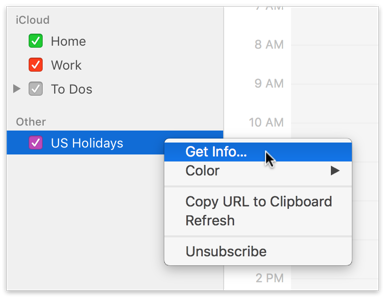
Change the location from On My Mac to your iCloud account and click OK.
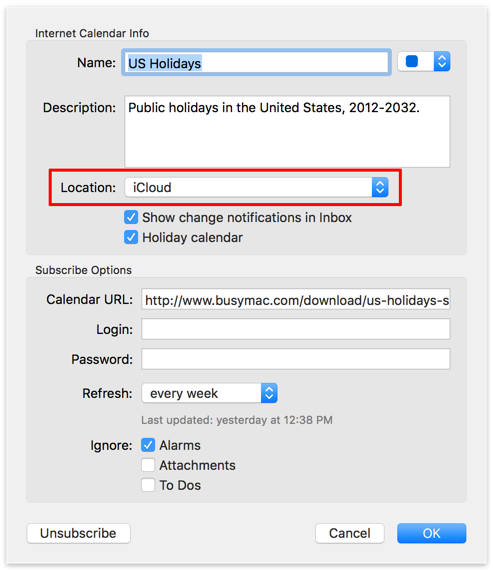
The WebDAV calendar subscription appears on the iPhone after it syncs with iCloud.
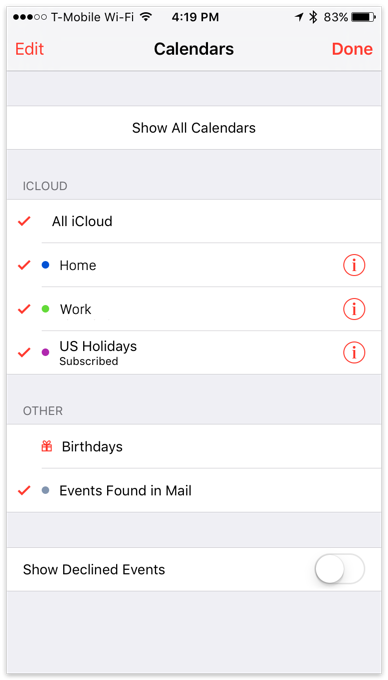
If you are not syncing with iCloud, you can add WebDAV subscriptions directly on your iOS device with BusyCal for iOS in Settings > Accounts. See Subscribing to Public Calendars.