BusyCal 1.6 is not compatible with OS X 10.9 or later
BusyCal 1.6 is not compatible with macOS 10.9 or later.
You can upgrade BusyCal, if you are running macOS 10.14 or later. Please read the following for more info.
Sync Services is not supported on macOS 10.9 or later
Sync Services, an underlying framework on macOS used for syncing local calendars in BusyCal with macOS Calendar, no longer exists in macOS 10.9 and later.
The telltale sign of problems with Sync Services is a BusyCal error message stating that syncing has been disabled. Clicking the Yes button to enable syncing will have no effect and the dialog will repeatedly appear.
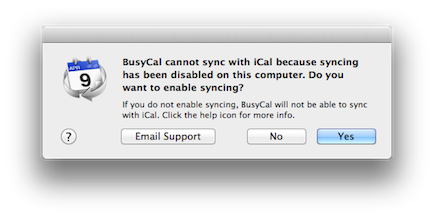
You can stop BusyCal from syncing with Sync Services by choosing BusyCal > Preferences > Advanced, and unchecking "Sync with Sync Services".
That will put an end to the pesky error message but BusyCal will still be unable to sync local calendars with macOS Calendar. However, if you're syncing exclusively with iCloud then syncing local calendars with macOS Calendar may not be necessary.
Syncing BusyCal with an iPhone on macOS 10.9 or later
Prior to macOS 10.9, you could sync calendars in BusyCal with an iOS device via iTunes and a USB cable. That capability was removed in macOS 10.9 and later and it is no longer possible to sync BusyCal with an iOS device via iTunes. Instead, the recommended way to sync BusyCal with an iOS device on macOS 10.9 and later is through a cloud-based service like iCloud, Google or Exchange.
BusyCal 1.6 is not compatible with macOS 10.9 or later
BusyCal 1.6 is not compatible with macOS 10.9 or later as it requires Sync Services for many of its features. The following features are not supported in BusyCal 1.6 on macOS 10.9 or later:
- Syncing local calendars — You cannot sync local calendars between BusyCal and macOS Calendar. To sync calendars between BusyCal and macOS Calendar, the calendars must be hosted on a cloud-based service like iCloud.
- Syncing with an iPhone via iTunes — You cannot sync BusyCal with an iPhone via iTunes. You can only sync with an iPhone through a cloud-based service like iCloud.
BusyCal 1.6 may work on macOS 10.9 or later if you are syncing exclusively with iCloud, but we do not support running BusyCal 1.6 on macOS 10.9 or later.
macOS, iCloud and Google are constantly changing. Apps that sync with them must be continually updated to maintain compatibility. BusyCal 1.6 is no longer being updated and we do not support running it on macOS 10.9 or later. We recommend upgrading to BusyCal 3, if you are running El Capitan, which is under active development.
Cleaning up orphaned calendars
If you are running BusyCal 1.6 and upgrade to macOS 10.9 or later, you may end up with orphaned calendars in macOS Calendar that are no longer syncing with BusyCal that you will need to delete in macOS Calendar.
Following is a description of various scenarios resulting in orphaned calendars and how to clean things up:
- Local calendars — Local calendars (that apppear under ON MY MAC) will be orphaned and no longer syncing between BusyCal and macOS Calendar. You should stop using local calendars and move them to a cloud-based service. Once the calendars are hosted in the cloud, you'll then be able to sync them between BusyCal and macOS Calendar, as well as with an iPhone. Click the following links for instructions on how to move local calendars to iCloud, Google or Exchange. (Note: BusyCal 2.6 is required for moving local calendars to Google or Exchange.)
- Google calendars — Google Calendars that you are subscribed to in BusyCal 1.6 will be orphaned in macOS Calendar, where they will appear as local calendars under ON MY MAC. You will need to delete the orphaned calendars by control-clicking on them in OS X Calendar's left sidebar under ON MY MAC and choosing Delete. If you wish to sync Google Calendars between BusyCal and OS X Calendar, you may configure OS X Calendar to sync with Google directly in Calendar > Preferences > Accounts. (Note: BusyCal 2.6 supports syncing with Google.)
- Exchange calendars — Exchange calendars that you are subscribed to in OS X Calendar and that appear in BusyCal as read-only calendars will no longer be syncing between BusyCal and OS X Calendar. You will need to delete the orphaned Exchange calendars in BusyCal (by control-clicking on them in the left sidebar and choosing Delete). You must disable syncing with Sync Services by choosing BusyCal > Preferences > Advanced, and unchecking "Sync with Sync Services", in order to delete the orphaned Exchange calendars in BusyCal. (Note: BusyCal 2.6 supports syncing with Exchange directly with full read/write access.)
- LAN calendar subscriptions — LAN calendars that you you are subscribed to in BusyCal will be orphaned in OS X Calendar, where they will appear as local calendars under ON MY MAC. You will need to delete the orphaned calendars by control-clicking on them in OS X Calendar's left sidebar under ON MY MAC and choosing Delete.
Upgrade to BusyCal 3
If you are running El Capitan, we highly recommend upgrading to BusyCal 3.