How do I clean up duplicate contacts in BusyContacts?
If you are syncing with multiple services, you are likely to have duplicate cards for many of your contacts.
You can tell if that's the case if the duplicate contacts appear in different colors since each address book can appear in a different color.
For example, if you are syncing with Twitter, a card for each of your Twitter connections will sync to BusyContacts. Those Twitter cards will appear in addition to any cards you may have already created on your primary address book (e.g. iCloud, Google or Exchange).
To solve this, BusyContacts allows you to link related cards to each other and view them as a single, combined virtual card. This lets you view combined information without physically merging the individual cards.
BusyContacts automatically links related cards that share common traits, such as the same name or email address. And you can manually link cards as well.
Combining Linked Cards
Linked cards from multiple sources can be viewed as a single virtual card when in Combined mode by selecting View > Combine Linked Cards. It’s important to note that this combination only includes cards from address books that are actively checked and enabled in the source panel. If an address book is unchecked, the contacts from that source will not be included in the combined view. This allows you to customize which contact information is consolidated based on the address books you choose to enable, ensuring that only relevant data is displayed together.
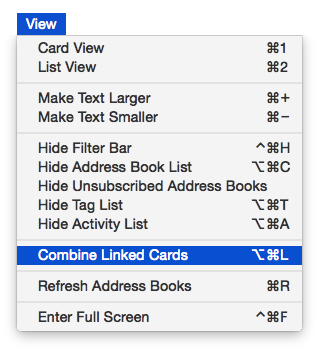
Individual cards
For example, when in non-combined mode, three linked cards appear for Fred Chaffee — one each on iCloud, Facebook and Twitter.
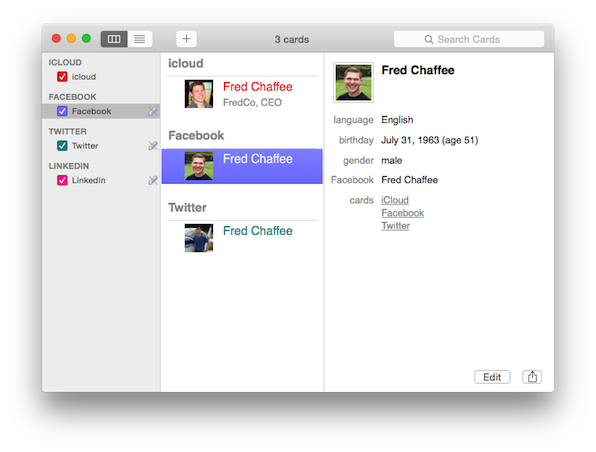
Combined card
When in Combined Mode, the three linked cards are merged into a single virtual card that displays all of the combined info from each of the individual cards.
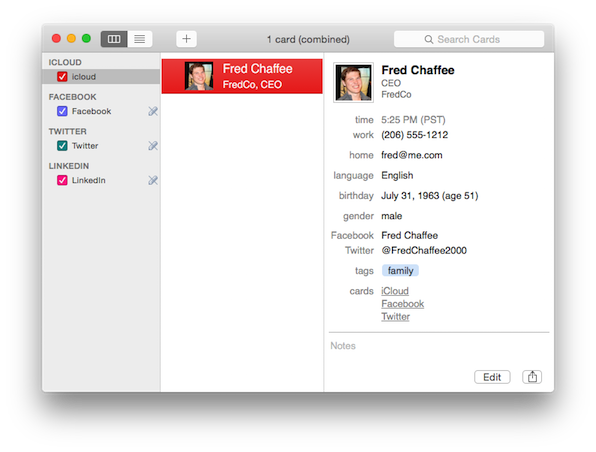
Linking and Merging Duplicate Cards
If you have duplicate cards that are not linked, you can link them by selecting a pair of duplicate cards and merging them (if they are on the same address book) or linking them (if they are on different address books).
For more info see Linking and Merging Cards.
Finding and deleting Duplicate Cards
BusyContacts does not have a Find Duplicates feature but Apple Contacts does, so you could try using it since BusyContacts and Apple Contacts sync with each other.
You'll find it in Apple Contacts by selecting Card > Look for Duplicates.
Also, there are third-party apps focused on finding and removing / cleaning up duplicate contacts. Here's one that you may want to try:
http://www.goldbugsoft.com/site/addressbookaid/en/addressbookaid_mac_en.html